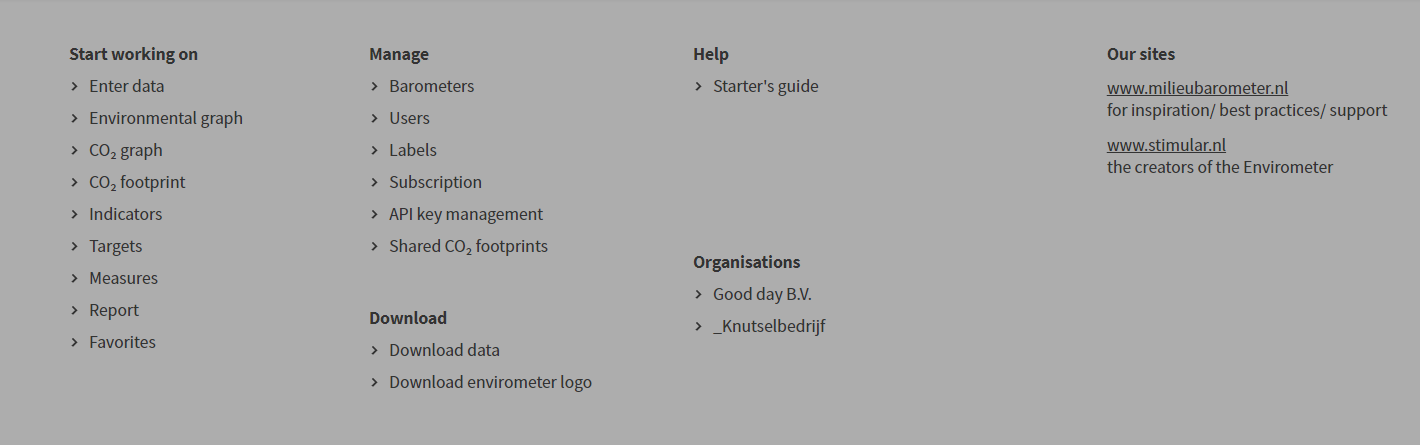Navigation
The functions in the Envirometer are divided across the green dropdown bar (at the top), the grey bar (at the bottom) and the middle section, where the possibilities depend on the ‘step’ chosen. Here we provide a summary of the navigation options via the green and grey bars and the start page.
Start page
When you log in on the Envirometer website, the start page will appear.
On the start page you can find the items below:
- The green toolbar
- The grey taskbar
- The status overview
- A list with all recent modifications in the Envirometer
Green toolbar
In the green toolbar, you select where you want to go: which Envirometer, which step (data entry, graphics, etc.), English or Dutch, and so on. These choices do not affect what other users see when they log in.
Here you will find the following functions:
- Select step: This is where you navigate to the different ‘steps’, from enter data to results (graphs, key figures, CO2 footprints), measures, targets, report & download and favourites.
- Manage Envirometers: Select the year and Envirometer (such as for several branches) in which you want to work. There is a link here to manage barometers.
- Time window: This is used to limit the number of years shown. It can be used for the status overview, data entry, graphs, key figures and goals.
- Labels: Use labels to filter your list of Envirometers (for subscriptions with multiple Envirometers).
- Profile: View and edit your personal profile information, change your password or log out via the avatar (upper right).
- Language: You can switch between English and Dutch.
- You can always return to the start page via the Envirometer logo at the top left.
Important: Under goals, you can define a target period. This period determines which period goals are shown. This is separate from the time window.

Grey taskbar
The grey taskbar contains all of the management functions. It can be found at the bottom of every page.
- The first column contains the same steps as in the green toolbar.
- The second column contains the manage and download functions.
- The third column contains the:
- Links to this HELP section.
- Option to switch to the Envirometer for a different organization (provided you have the access rights to multiple organizations)